 |
||
|
|
Oracle Installation ProblemsUnfortunately, Oracle installation problems occur more often than not.After all, that is the reason for this whole section on how to install Oracle and then deal with all the other issues before and after installation. Oracle installation problems due to System requirements:
Oracle installation problems: Out of memory problem: An out-of-memory problem has been noticed on minimal systems (64MB; 512MB of RAM is recommended) when running the Oracle Database Migration Assistant and Oracle Database Configuration Assistant. If you are using a minimal system, Oracle Corporation recommends that you increase virtual memory to 200 MB (modify it in System Properties). Ensure that your system has enough disk space necessary before proceeding with an installation by reading "System Requirements" in your installation guide. Oracle installation problems: Deinstallation problem:
Oracle installation problems: Oracle Home Issues
Installation Tips
Oracle installation problems: Problems on non-secure connection To connect to Oracle as a privileged user over a non-secure connection, you must meet the following conditions:
If these conditions are not met then there will be problems in accessing and using oracle. Return to installing the Oracle database
|
Exclusive interviews with:
Free eBookSubscribe to my newsletter and get my ebook on Entity Relationship Modeling Principles as a free gift: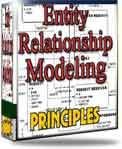 What visitors say...
"I just stumbled accross your site looking for some normalization theory and I have to say it is fantastic.
Read more
Testimonials
I have been in the database field for 10+ years and I have never before come across such a useful site. Thank you for taking the time to put this site together." Mike, USA |
|
Theory & Practice DB Normalization Analysis Phase Database Keys DB Glossary Appl.Architecture Oracle DBA MySQL DBA SQL Server DBA Install Oracle Install SQL Server Proj.Management Oracle Constraint Programming Tips Database Normalization eBook: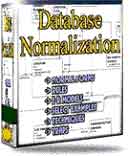 |
||
|
Copyright © www.databasedesign-resource.com /
All rights reserved. All information contained on this website is for informational purposes only. Disclaimer: www.databasedesign-resource.com does not warrant any company, product, service or any content contained herein. Return to top
The name Oracle is a trademark of Oracle Corporation. |
||